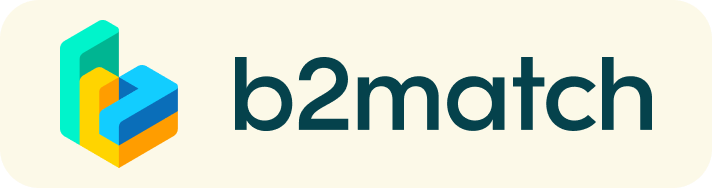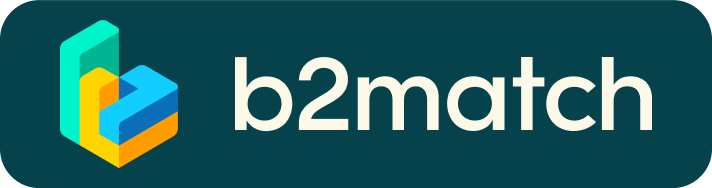FAQ
1. How to register
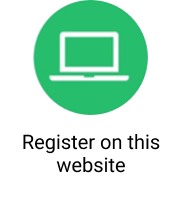
Register for the event by clicking on the green button "Register now" in the upper right side of the website.
If you wish to participate in the matchmaking session, indicate when you want to be available for meetings. This determines up to how many meetings you can have.
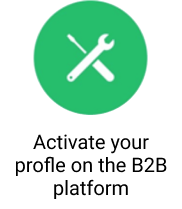
You will receive an email with an activation link to verify your email address and finish your registration.
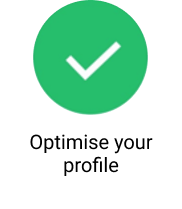
Invest good time to create a profile with high quality. It will be useful since it represents your virtual business card and can attract potential business partners. You can publish up to 10 cooperation offers and/or requests on the marketplace.
If you need any assistance during this process, please contact your personal onboarding advisor (See “My profile”\ “Your local support office”).
2. How to create your Password
- Choose a password for your profile during the registration process.
- The website of the Mobilising renewable energy investments in Climate in the Caribbean is powered by the software provider b2match. In case you have participated in a matchmaking event powered by b2match before, you may reactivate your former profile and reuse your respective password to log in to the platform.
3. What to do when you forgot your Password
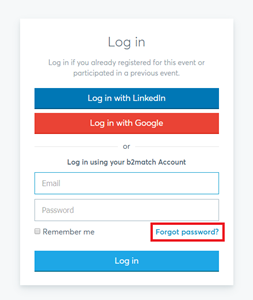
If you have forgotten your password:
Click on “Login” in the top right corner and follow the link that says "Forgot your password?”.
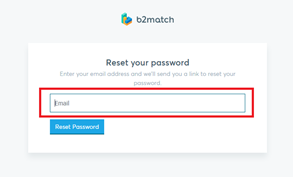
Enter the email address you used to register with b2match. Then click on the Reset Password button.
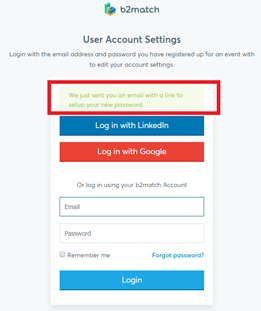
The system will send you an email to this address to reset your password.
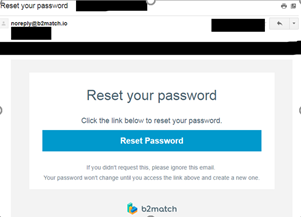
The screen of the notification email looks like this. Click the “Reset Password” button:
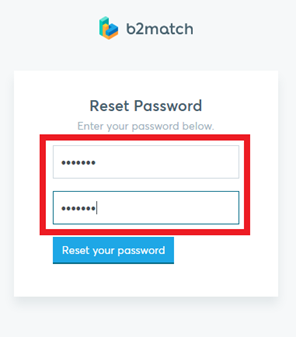
Please enter a new password with more than 8 characters. You will have to enter it twice to confirm.
After the new password is set, the system automatically logs in to your account and the password change is complete.
4. How to set my individual time zone
All participants need to include their personal time zone in the section “My profile”. This is very important, as your individual event agenda will be set by the system based on this information.
Example: Germany
Settings at “my profile”:
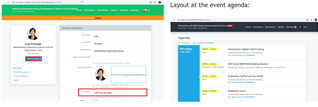
5. How to publish a business profile to showcase your business offers and/or requests
- Create a clear and concise business profile to raise your visibility on the matchmaking platform.
- Your profile should describe who you are, what you can offer to potential partners and who you want to meet.
- A meaningful profile will generate significantly more meeting requests.
- Your profile will be visible to other registered participants before, during and after the event.
6. How can I identify suitable meeting partners?
- Identify promising participants by browsing through the participant list or the projects on the marketplace (tab "Participants” or “Marketplace”).
- Use the “Send Message” button to explore common interests or directly request a meeting via the button “Meet”.
- Select the filter „Matchmaking“ to display only participants who will participate in the GET.invest B2B Matchmaking session.
- Use other filter options such as country, organisation types, etc. to identify suitable matches.
- If you need any assistance during this process, please contact your personal onboarding advisor (See “My profile”\ “Your local support office”).
7. When will I be able to book meetings?
- You may book meetings between 15th June 0:01 am CEST and 25th June 12:00 am CEST.
- However, we recommend to book meetings as soon as possible because highly solicited meeting partners might otherwise be fully booked already.
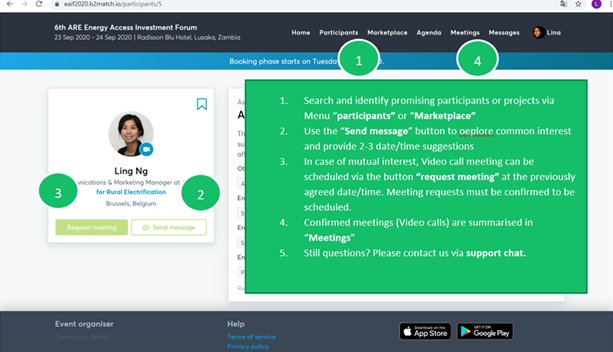
8. How can I send a meeting request?
- Identify promising participants by browsing through the participant list or the projects on the marketplace (tab "Participants” or “Marketplace”) and enter the selected participant’s profile.
- Click on the green button "Meet" in a participant’s profile to send a meeting request.
- Participants who do not assist at the matchmaking session or have no available time slots have no "Meet" button but appear as “Not available”.
Note: As long as your counterpart has not confirmed your request, the meeting will not be scheduled.
9. How can I contact my requested meeting partner?
- Enter the participant’s profile via the tab "Participants”
- Click on “send message” and start typing a message.
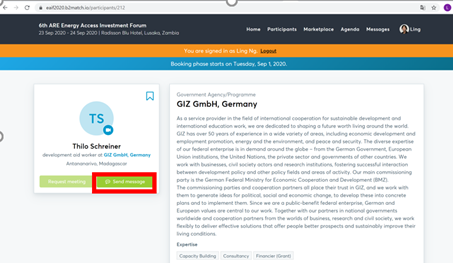
- Send message by clicking the blue button:
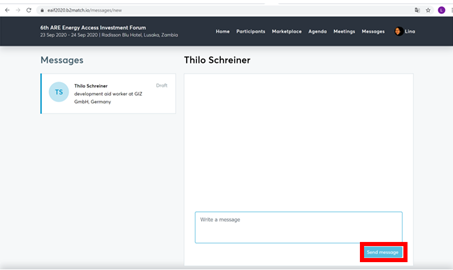
If you need any assistance during this process, please contact your personal onboarding advisor (See “My profile”\ “Your local support office”).
10. Where can I manage my meeting requests or scheduled meetings?
- All incoming and outgoing meeting requests are listed under the tab "Meetings" in the main menu.
- Access your accepted meetings via the tab “Confirmed”.
- Access your pending meeting requests (meaning not yet accepted by the requested participant) via the tab “Pending”.
- Access your cancelled meetings via the tab “Cancelled”.
- You can see and start all scheduled meeting also in your individual agenda.
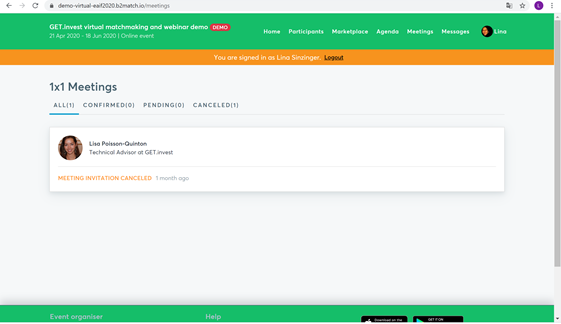
11.Why am I not receiving any meeting requests?
- Please make sure that you have confirmed your participation at the GET.invest B2B Matchmaking session.
- As there is a maximum number of six meetings possible per person, once you exceed this number, you cannot receive any more meeting requests. If you wish to be open for meeting requests of other participants, you need to cancel one of the scheduled meetings you already have.
- If you have not received any meeting requests, check if you can improve your profile by providing information about your business activities and references and include up to ten market offers and/or requests. Remember that your profile is your virtual business card. It is highly recommended to spend a good amount of time to create a professional and meaningful profile.
12. Why are some participants not available for meeting bookings?
- It is possible that the selected person is not participating at the GET.invest B2B Matchmaking session and therefore appears as “Not available”.
- You may always contact the participant via the “Message” button to explore common interests and suggest a meeting during the GET.invest B2B Matchmaking session.
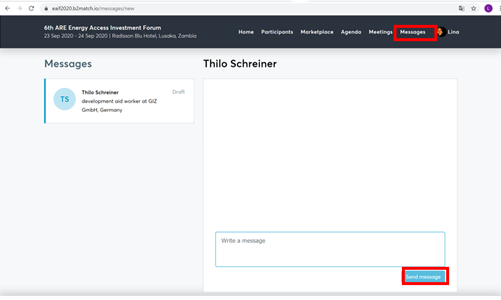
- If interested, the other participant needs to confirm his or her participation in the GET.invest B2B Matchmaking session.
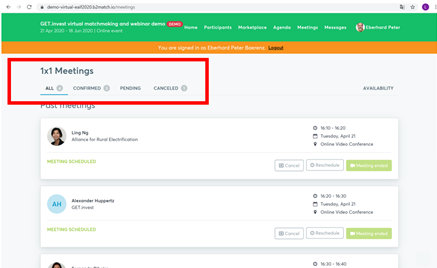
- Participants may also appear as “Not available”, if they are booked out already or if both of you don’t have any common time slots.
If you need any assistance during this process, please contact your personal onboarding advisor (See “My profile”\ “Your local support office”).
13. How does the remote 1:1 networking work?
- Your 1:1 meetings will be managed remotely via video calls within the scheduled time frame.
- The video conferencing is provided by the b2match platform, thus no need to install any software.
- All confirmed meetings (if any) show a button "Start Meeting" and the date/time of the respective meetings. Please access the meetings by clicking on that button.
- We recommend testing the meeting function before the event to check your camera and microphone settings.
- For a better sound quality, we recommend using a headset during the 1:1 meetings.
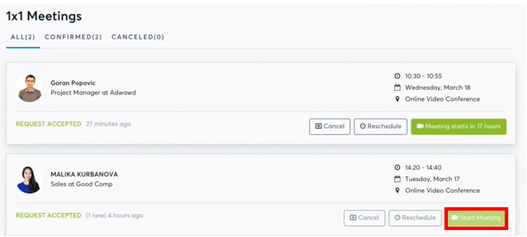
- Once the time for the meeting has come, click the "Start Meeting" button (see Menu: Meetings or Agenda).
- Your meeting partner does not show-up? - Use the "Message" button and ask for joining the meeting or re-schedule the meeting to another date/time.
14. Why are some appointments not shown on your personal agenda?
- Your meeting request might not have been answered yet or could have been rejected.
- Your meeting might have been cancelled by your meeting partner.
15. Why can’t I send out any more meeting requests?
- Please consider that you cannot schedule more than six meetings.
- As pending requests block additional requests, please answer your meeting requests before you send out new requests.
16. Where can I get support?
- If you need any assistance during the registration or booking phase, please contact your personal onboarding advisor (See “My profile”\ “Your local support office”).
- During the event, please contact our support team via the chat button in the lower right corner of the screen.
GET.invest is supported by

Your Content...